
Setting up a home network to access the Internet and share your data from one device to another is becoming more and more common, but how you go about it will vary based on your needs.
Some people may just want to come home and relax with their favourite wireless device, while someone else in the house is casually surfing the web. Others may need all of their high-performance entertainment devices to have as much bandwidth as possible for multiple users, which probably means a more complex network setup.
We frequently receive questions about how to improve your home network. It will be a little different for everyone, but we have a few tips to help.
Here are the top three networking questions we receive:
What’s the best way to network my home?
How or where should I set up my wireless router?
How do I improve my wireless coverage in my home?
There are plenty of answers to these questions, but we’re going to focus on what we feel are the most important parts of building your home network so that you are able to squeeze every last megabit out of all of your links.
Really, what it boils down to are three things:
Location
Physical Connection
Wireless Channel
For good measure we through in a few general tips and a quick piece of advice regarding security.
Here are some best practices that may significantly improve the internet experience of your home network.
Location, location, location!
What people say about real estate is equally true when it comes to your home network. It really matters where you put your wireless router.
Think of wireless frequencies like sound waves. Imagine talking to a friend while you are in an adjacent room: while you can hear and understand them to an extent, it’s not nearly as clear as if they were standing right next to you, is it? To have any kind of a decent conversation, you’ll most likely have to ask for them to repeat themselves or for them to speak more loudly.
The same is true of your wireless router. If it has to communicate with your device through a bunch of solid objects, it will be less clear than if it had a clear line of sight with your device.
Compare the two scenarios below:
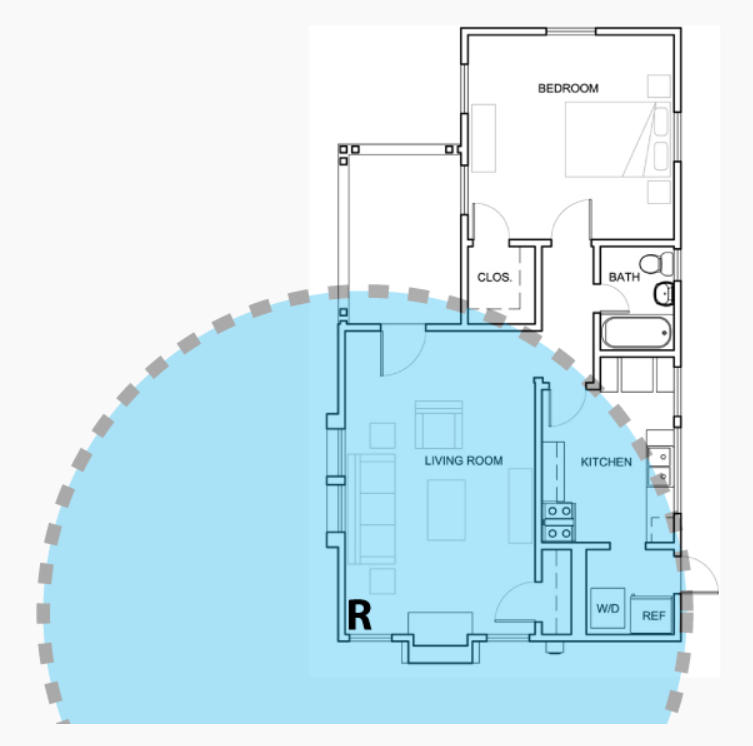
The images here are simplified – you will lose distance when the signal passes through a wall – but it gives you an idea.
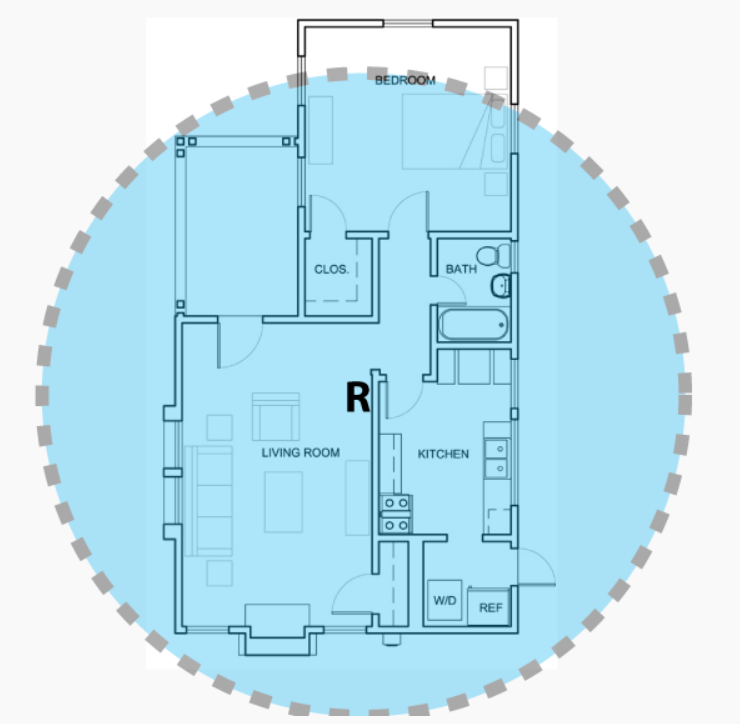
As you can see, it’s best to place your router in a central location in your house.
Physical Connection

What you use to connect your devices to the router is equally critical to the location of your router. There are two ways of connecting to your wireless router: wirelessly and by wire.
A wired connection is always preferred over a wireless connection. Wired connections bypass many hurdles of wireless connections; a wire going from your router to your laptop will give you a physical “tether” to your Internet connectivity. That means faster speeds and a more stable connection. The downside is, of course, mobility.
Wireless connections are great options too, just know your limits. While having great mobility and range, stray too far from the wireless coverage and you’ll lose your Internet access. Using wireless also subjects devices to interference from physical obstacles or from other wireless devices competing for access on the same router.
Choosing a wireless channel
I can’t tell you how often I have recommended changing the wireless channel on a router to solve frustrating network problems. Wireless interference is the silent killer of networks across the world. Fortunately, it is incredibly easy to fix.
Think of how walkie-talkies work. If you and a friend each have a walkie-talkie and are talking to each other on channel one, you are probably having a good ole’ time. However, if two sets of walkie talkies are on the same channel in the same area, both conversations interrupt each another.
To correct this, you and your buddy just need to change channels. The same thing happens for wireless routers.
Wireless interference has the potential to cripple your network. If you live or work in an area that’s within close proximity to other people or businesses, a second router on the same channel in the same area can interrupt your own.
A quick DIY fix is to change your router’s wireless channel if you suspect this to be an issue in your area. It’s easy to do, but the process will differ based on the brand of router you are using.